Introducing Your App to your Community
- Fabrik
- Oct 28, 2021
- 8 min read
Updated: Mar 25, 2022
When preparing your app launch, it's recommended that you assemble a set of guidelines to introduce your app to your community.
Here is some information to assist you:
1. Make your App link Easily Accessible
Before beginning to promote your app, make sure you're using your existing online properties and communication methods to publicise the links to your app.
If you have a closed community, some of these suggestions may not apply to you.
Note: Once your app is available for download, we will provide you with a short link to the app that would be easier to remember and neater when pasted online - and you are welcome to use a URL shortener service of your own as well.
Add to your Website/s
To let your website visitors know that you have an app, add the App Download Badges to various parts of your website. You can download the high-res versions here:
Create a Landing Page on your Website: Add a page on your website sharing more information around your new app, where to download it, and how to interact.
Add to the Header and/or the Footer of your site Items listed on your website's menu and footer are visible on all pages of your website, and is a great way to make sure the download badges are noticed.
Add to your Contact page People visit your Contact page to learn how to communicate with you. Your app is the perfect place to do so!
Add a Smart App Banner on your Mobile Site When someone visits your website on their phone, you want to let them know that you have an app available. Adding this code for your iPhone app will make that happen seamlessly.
Create a homepage slider. If your website has a promotional area for news such as a slider on the homepage, then this will be a great place to promote the new app.
Add to your Social Media branding
If you have social media pages such as Twitter, Facebook or LinkedIn, customise the header images to include the app store download badges.
On Facebook, you can activate a "Use App" button that can link to your app or to your promotional page.
Add to your Email Signature
To let your personal and/or professional contacts know that you have an app, create an image (including the App Download Badges) which you can add to your email signature.
Here is a handy guide to generating an email signature with Google and Apple download links and how to add these to your outgoing emails.
Add to your Email Newsletter
If you maintain an email database where you communicate with your partners, the media, advertisers and even your audience, you can send out an emailer to them informing them that you have a new app!
You can also add your App Download Badges to the header or footer of your newsletter template so that, over time, people are reminded to download your app.
Add to your WhatsApp info
If you communicate with your audience via a WhatsApp Business account, customise the information sections with a notice or even links to your app.
In the case of WhatsApp, you should be intentional about migrating these group members into your app. During the transition period, use every available area as a way to encourage your audience to engage with you via your app.
2. Explain how to Download the App
Today, people of all ages and lifestyles are quite comfortable with downloading and using apps, but it doesn't hurt to provide more guidance on how to find and download your app.
Here are some ways to assist:
Where do I find your app?
Based on what works for you, some possible responses to this question can be:
Visit this link on your phone: [provide your shortlink here, which will redirect the person to the relevant app store on their device].
Go to our website and click on [if you have a landing page, provide the link/name of the landing page here].
Share the direct links:
For Android, go to the Google Play app on your phone, and search for [your app name].
For iPhone, go to the App Store app on your phone, and search for [your app name] (depending on whether you have an iOS app).
For Huawei, go to the Huawei App Gallery on your phone, and search for [your app name] (depending on whether you have a Huawei app).
Making your app links visible in as many places as possible means that more people will see it, and will increase your reach.
How much space/data will the download need?
The apps that we create for you are designed to be a data-conscious as possible, and the size of your app will depend on the features that you have included.
If you feel your member base might benefit from this information, then connect with us before launch to find out how large your app's files are so that you can include this info in your messaging,
3. Explain How to Register a Profile
To receive messages from you, and send messages including voice notes etc. to you and to others, your members will need to register your profile on the app.
From a strategic perspective, you may also want to encourage registration so that:
You can derive insights about your member base and deepen your understanding of who is engaging with you;
You can better describe your audience to existing advertisers, and determine new advertisers or revenue partners based on your more nuanced audience statistics.
With 'known' members, you can ensure accountability of the people within your app community.
You can offer better value and service to your member base.
Feel free to include this information when guiding your members through app registration:
After downloading the app, sign up with your cellphone number by following the prompts.
If you forgot to register when you first downloaded the app, access the menu at the top-left of your screen and look for the 'Sign in' option.
Type in your mobile number.
Check for an SMS with your unique OTP (One Time Pin). Add the 6-digit OTP into the available text field. This level of security protects against fraudulent activity on your cellphone number.
Complete all the profile fields. (Note that, because of global data privacy rules, the system cannot force certain fields to be set to mandatory/required. So if you want your members to complete all fields, such as uploading a picture, then let them know in your onboarding communication.)
In order to engage with other members in the app, you will need to read and accept our Terms & Conditions, Privacy Policy & Community Standards.
Only after you've successfully registered, you will see all the message groups and other content.
Don't forget to go back to your Profile to upload a picture, so we can see who you are!
Say 'hi' to us in the private message group, and connect with the community in other chat groups!
4. Inform people on why they should Register a Profile
Many people who download apps postpone their registration until a later stage and forget to come back, or aren't aware why they need to. Here's some information and a few ideas that may help you:
Describe the Features of your App
Share some of the app's useful features and functionality. Depending on your app, these may include:
Feature | Information you can share |
Live-streaming | Access our live-stream directly from our new app. |
Podcasts | Never miss your favourite show again and catch up on features recorded live from our on-air broadcast. |
Messages |
|
Contact Us |
|
Incentivise Registration
Everyone loves a competition! During your app launch campaign (and at regular audience-building intervals in your calendar), offer a giveaway to create buzz and excitement.
5. Share info about how your Message groups work
In addition to the core features of your app, share more information about what each of your message groups is about, and how they can interact with you.
You may have open conversations for people to join/leave, or broadcast or read-only channels for them to be informed. You could also have private, invite-only channels that you can let selected individuals know about.
Join/Leave or Mute/Unmute
Because individuals can leave and rejoin message groups, add information in the Description section so that members get to know what each group is about.
People can also mute or unmute groups by tapping on the respective bell icon. Be sure to let them know as unmuting a conversation is a better alternative to leaving.
6. Interacting with Other Members
Draw attention to your Community Standards When putting your new app together, you would have completed a Community Standards document.
Community Standards is a set of rules or guidance on what it is and what it is not acceptable to post within your app, demonstrating your acceptance of your social responsibility towards your members and wider communities.
Members accept these Standards (as well as your Ts&Cs and Privacy Policy):
When first registering on the app;
Every time you update your document.
They can also return to read these documents in their app menu under Terms.
As people start engaging on the app, feel free to remind them of the engagement rules to pre-empt unpleasant interactions.
Reporting a Message
If a member feels that someone else's message goes against the Community Standards, they can Report that message so that you can then take action:
Tap and hold the message that you'd like to report.
Select 'Report Message'.
In the next section, select up to 3 categories that describe why you'd like to report the message.
Type a reason if necessary and tap 'Report'.
Once you have reported a message, our administrators will review and decide whether to remove the message.
If that message has been removed, it will be replaced by a notice and no longer be visible to anyone.
Blocking Other Members
If a member would prefer to stop seeing messages from a particular person, then they can block that member.
Tap the person's name, or tap and hold on a message that they have sent.
Select 'Block Member'.
In the next section, confirm that you'd like to block them.
After refreshing the chat, you will not see any previously received messages from that member. Their messages will be replaced by the relevant notice.
If you would like to manage your Blocked Members:
Go to the menu and select 'Settings'
Select 'My Blocked Members'
View or Unblock previously blocked members.
Note that the administrators will not be able to edit your blocked members.
Encourage Message Reactions
Members will be able to react to any message on your app, even in the read-only channels. Let people know early on that they have this ability, and make sure that you are reacting to messages to drive behaviour.
To react to a message:
Tap and hold the message to which you want to react.
Select the reaction of your choice.
7. Requesting Assistance with the App
If your members need assistance with the app, they can send an email request to the Fabrik Service Desk. Here's how:
Go to the menu, and select 'Request App Support'.
Complete the required information.
Check your email for a response from our Fabrik App Support team.
The email that we receive will include important information about that member's device, app version, and mobile operating system that will help us diagnose the issue much faster.
The more this service is used, the quicker and better our team can resolve any issues or bugs.
You may want to provide other forms of assistance related to your daily operations.
For that, make sure your contact details are made visible to the app members.
8. Providing Feedback about the App or Engagement
Your community members may want to provide ideas or suggestions on how the app can be improved to be more useful for your community.
You may even want to invite a select group of customers into a 'beta testing' or 'soft launch' phase.
When doing so, we advise that you provide an email address of a department or person within your team (perhaps your digital champion) to collect and evaluate this feedback.
Some requests may not win support from yourself as our client, or may mean an additional cost due to software development work - so it is best that you evaluate them first.
With the feedback or suggestions you agree on, you can:
Discuss these with your contact person at Fabrik.
Add them to our Feature Suggestion page: fabrik.cloud/feature-suggestion
Email feedback@fabrik.cloud
9. Consider areas of resistance
Introducing something new will bring resistance from the groups of people that are affected, such as:
internal teams or other departments
clients
community members
demographical criteria, such as different age groups, etc.
Giving thought ahead of time to the potential reasons why some may object to engaging on your new app means that you can plan ahead and pre-emptively include points or FAQs in your communications to address these.

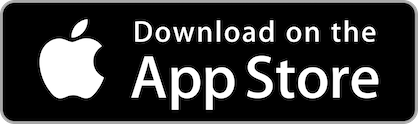





Comentários